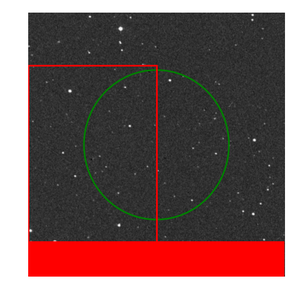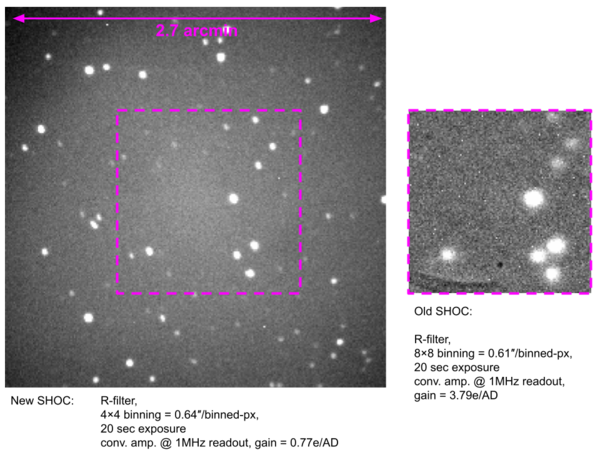SHOCnWonder
Contents
Introduction
This page contains additional information for the new SHOC, named "SHOCnWonder", that is now permanently mounted on the 1.9m instrument selector as a secondary instrument. Users should first familiarise themselves with the Instrument Selector wiki.
All the hardware for SHOCnWonder is new, but the underlying control software, GUI, service startup instructions, data folder structures, etc. are identical to the original SHOC systems, so users should also first familiarise themselves with the SHOC wiki.
Specifications
- Camera: Andor iXon 888 #BV USB3 , 1024 × 1024px CCD, 13 μm pixels (CCD performance test sheet)
- Plate scale: 0.16 arcsec/px
- Field of view: 2.7' × 2.7' (the new system also has a focal reducer so the FoV is roughy double the width of the old system)
- Filters:
- Filter wheel A: U,B,V,R,I
- Filter wheel B: Currently housing g', r', i' (subject to change as these filters are shared with SHOCnAwe and SHOCnDisbelief)
| Filter wheel | 1 | 2 | 3 | 4 | 5 | 6 | 7 | 8 |
|---|---|---|---|---|---|---|---|---|
| A | U | B | V | R | I | -- | -- | -- |
| B | -- | g' | r' | i' | -- | -- | -- | -- |
GUI and login details
GUI url (onsite or via VPN access only): http://shoc74in.suth.saao.ac.za:5000/
Username and password will be communicated to you.
Operational changes with SHOCnWonder on the instrument selector
The instrument selector has replaced the old acquisition box, though the guide mirror remains. With SHOCnWonder mounted on the side of the instrument selector, the acquisition procedure is slightly different from when past imaging cameras were mounted on the bottom of the acquisition box. Whereas before, one would centre the guide mirror to allow the beam to pass through the central hole in the guide mirror to the camera, we no longer move the guide mirror at all. Instead, a fold mirror is now slid into the beam, covering the hole in the guide mirror that directs the beam to SHOCnWonder. SHOCnWonder is mounted at a 90 degree angle, and is effectively in the "initialise" position of the old acquisition & guiding camera. The new guide camera is mounted on linear stages that move in X and Y across the guide star (TCS finderchart) field of view. With the wider field of view, target acquisition is done using SHOC, not the guide camera. If the guide camera is centred, it will obscure the SHOC beam, so it should always be positioned away from centre. The XY slide coordinates at the centre of the field are (7150, 82000).
Observing recipe
Biases and flats
- Move the fold mirror into the beam: on the right-hand side of the TCS GUI there is a large green button that will either say "Fold mirror is in beam", or "Fold mirror is out of beam". If it doesn't say the former, click it to make it so.
- Park the guide camera in the top-right-hand corner of the guide star field of view (represented by the finderchart on the TCS: click "GoTo" in the TCS GUI: XY Slides Control, and enter X=500, Y=20000. Wait a few moments for the camera to move then check that it reached the desired coordinates.
- Take biases or flats as per the usual SHOC procedures.
Observing a target
The procedure for acquiring a target with SHOCnWonder on the 1.9m is as follows:
On the TCS (tcs74v4), slew to the target:
1. If the guide star finderchart GUI is open, kill it with the "x" in the top corner (this needs to happen before a new field can be loaded)
2. Enter RA and Dec into the guide star coordinates GUI, then press “Set”
3. Press “TARGET” on TCS GUI
4. Press “READ” on TCS GUI (RA, Dec will populate from the guide star GUI)
5. Press “Auto” on TCS GUI (telescope will slew to target)
Check fold mirror and focus on TCS GUI:
6. Press so that “FOLD MIRROR IS IN BEAM”. It should be in beam at all times while using SHOC.
7. If this is the start of your run, set telescope focus (FOCUS F18) to ~2170 (else use the value from last night/previous target)
8. Set Guide "Camera Focus" to ~6000 (enter 6000 in the "GOTO" box and press Enter on the keyboard)
To ensure that the guide camera is away from the centre of the field -- to avoid obscuring the SHOC beam -- you should select your guide star now:
9. On guide star finderchart GUI - click on an appropriate guide star in the region outside of the green circle and the red rectangle
10. On TCS GUI: XY Slides Control - click on “Goto GS”
11. On TCS GUI: Exposures & Guiding - select and appropriate exposure time from the "Expose" pull down menu
12. Acquire field on SHOC:
- use SHOC's “Preview” mode
- adjust telescope pointing
- adjust telescope focus
- adjust guide camera focus if necessary
Start guiding:
13. Check that there is a guide star in the Acquisition & Guiding Control image, if not, repeat steps 9 & 10
14. On TCS GUI: Pointer - press “Guide Star”
15. On TCS GUI: Exposures & Guiding - press “GUIDE”
Start photometry:
16. On SHOC GUI - configure and take science exposures. For multiple filter cycling, configure SHOC then follow these instructions.
17. To acquire the next target, do not initialise the XY slides - this should only be done if there is a fault, in which case the Reset and Initialise buttons will turn red and should be pressed in that order. To move from one target to the next, simply repeat the procedure above from step 1.
Data access
There is an automated log being generated as files appear on disk by scraping the fits headers:
https://www.saao.ac.za/~sbp/74in_SHW_ObsLogs/
As with the old SHOC systems, data can be copied as follow:
- Open a shell on your local PC (Putty if you're using Windows or a bash/tcsh/sh if on Mac or Linux)
- Copy the data using the following command:
rsync -avzP shoc74in@shoc74in.suth.saao.ac.za:"/data/74in/shw/<YYYY>/<MMDD>/*.fits" /LocalFilePath
- NOTE 1: if the rsync command fails, try it WITHOUT the wildcard (*) and specify a specific file. Some rsync programs apparently do not support this function.
- NOTE 2: data is also backed-up at the end of the night and on a daily basis to the "astro2015" servers so data can also be accessed with the same folder structure from there.
Scripts for cycling multiple filters
For users that wish to run scripts (e.g. continuously take exposures while cycling a filter sequence), we do not support the old buggy scripting method via the GUI anymore. In fact, on the new system it doesn't work at all so don't even try.
We have developed a new much more stable command line method to run scripts. The instructions are as follow:
- Make sure the SHOC camera is ON and initialised (i.e. you have opened the SHOC web GUI and hit the "Turn Camera On" button)
- Setup the camera to your desired readout mode, binning and gain settings (set triggering to "Internal" and kinetic series to "1")
- ssh to the SHOC PC as the "shoc74in" user (password is the regular "shoc74in" user’s password)
ssh shoc74in@shoc74in.suth.saao.ac.za
- Navigate to the scripting folder
cd /home/ccd/development/shoc-scripting/
- Make a copy of the example script file
cp example_script.txt my_script.txt
- Open the newly created script file with nano (or which ever terminal editor you prefer) and edit the script sequence as you desire. The positions you have to enter for the desired filters can be checked on the filter-wheel webgui (click on the blue “More” text)
nano my_script.txt
- NB. very important step - enter the "shocenv" python environment. If you do not do this you will get all sorts of python package import errors when trying to run the script routine
source /home/ccd/.pyenvs/shocenv/bin/activate
- Run the script specifying a few fields that will be used to add additional information to the headers (if your declination is negative, make sure you include the "=" sign and add quotations around it as shown below):
python run_shoc_script.py --observer "John Soap" --ra="12:43:56" --dec="-32:07:25" --obj "my awesome star" --type OBJECT --script_file my_script.txt --num_iter 3
- If you get this message on the terminal and you’l also notice the SHOC camera page GUI showing a "Error: 500 Internal Server Error":
[ERROR] Error running script: TSocket read 0 bytes
* Then the only way to recover is to restart the SHOC PC and to restart all the services:
sudo reboot
* Wait for box the come back online, ssh in again and:
restart_services