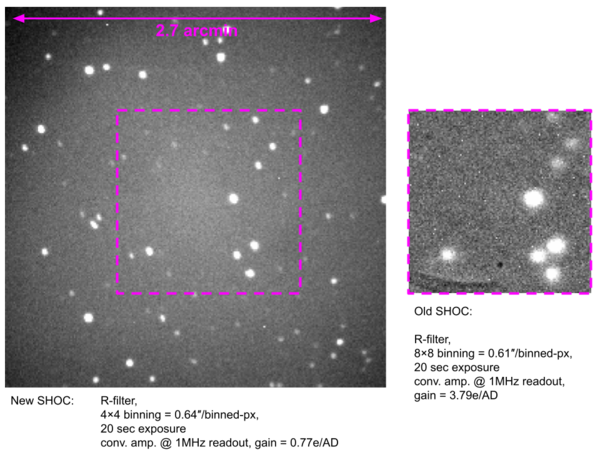Introduction
This page contains additional information for the "new SHOC" aka "shocnwonder" that is now permanently mounted on the 1.9m "Instrument Selector" as a secondary instrument, so users should first familiarise themselves with the Instrument Selector wiki.
All the hardware for shocnwonder is new, but the underlying control software, GUI, service startup instructions, data folder structures, etc. are identical to the old SHOC systems, so the user should also first familiarise themselves with the original SHOC wiki.
Specifications
- Camera: Andor iXon 888 #BV USB3 , 1024 × 1024px CCD, 13 μm pixels (CCD performance test sheet)
- Plate scale: 0.16 arcsec/px
- Field of view: 2.7' × 2.7' (the new system also has a focal reducer so the FoV is roughy double the width of the old system)
- Filters:
- Filter wheel A: U,B,V,R,I
- Filter wheel B: Currently unpopulated (will later have u', g', r', i', z')
GUI and login details
GUI url (onsite or via VPN access only): http://shoc74in.suth.saao.ac.za:5000/
Username and password will be communicated to you.
Data access
There is an automated log being generated as files appear on disk by scraping the fits headers:
https://www.saao.ac.za/~sbp/74in_SHW_ObsLogs/
As with the old SHOC systems, data can be copied as follow:
- Open a shell on your local PC (Putty if you're using Windows or a bash/tcsh/sh if on Mac or Linux)
- Copy the data using the following command:
rsync -avzP shoc74in@shoc74in.suth.saao.ac.za:"/data/74in/shw/<YYYY>/<MMDD>/*.fits" /LocalFilePath
-> the password is that for the "shoc74in" account
- NOTE 1: if the rsync command fails, try it WITHOUT the wildcard (*) and specify a specific file. Some rsync programs apparently do not support this function.
- NOTE 2: data is also backed-up at the end of the night and on a daily basis to the "astro2015" servers so data can also be accessed with the same folder structure from there.
Running scripts
For users that wish to run scripts (e.g., continuously take exposures while cycling a filter sequence), we do not support the old buggy scripting method via the GUI anymore. In fact, on the new system it doesn't work at all so don't even try.
We have developed a new much more stable command line method to run scripts. The instructions are as follow:
- Make sure the SHOC camera is ON and initialised (i.e., you have opened the SHOC webgui and hit the "Turn Camera On" button)
- Setup the camera to your desired readout mode, binning and gain settings (set triggering to "Internal" and kinetic series to "1")
- ssh to the "shoc box" as the "shoc74in" user (password is the regular "shoc74in" user’s password)
ssh shoc74in@shoc74in.suth.saao.ac.za
-> the password is that for the "shoc74in" account
- Navigate to the scripting folder
cd /home/ccd/development/shoc-scripting/
- Make a copy of the example script file
cp example_script.txt my_script.txt
- Open the newly created script file with nano (or which ever terminal editor you prefer) and edit the script sequence as you desire. The positions you have to enter for the desired filters can be checked on the filter-wheel webgui (click on the blue “More” text)
nano my_script.txt
- NB. very import step - enter the "shocenv" python environment. If you do not do this you will get all sorts of python package import errors when trying to run the script routine
source /home/ccd/.pyenvs/shocenv/bin/activate
- Run the script specifying a few fields that will be used to add additional information to the headers:
python run_shoc_script.py --observer "John Soap" --ra 00:00:00 --dec +00:00:00 --obj "my awesome star" --type OBJECT --script_file my_script.txt --num_iter 3
- If you get this message on the terminal and you’l also notice the SHOC camera page GUI showing a "Error: 500 Internal Server Error":
[ERROR] Error running script: TSocket read 0 bytes
* Then the only way to recover is to restart the SHOC PC and to restart all the services:
sudo reboot
* Wait for box the come back online, ssh in again and:
restart_services