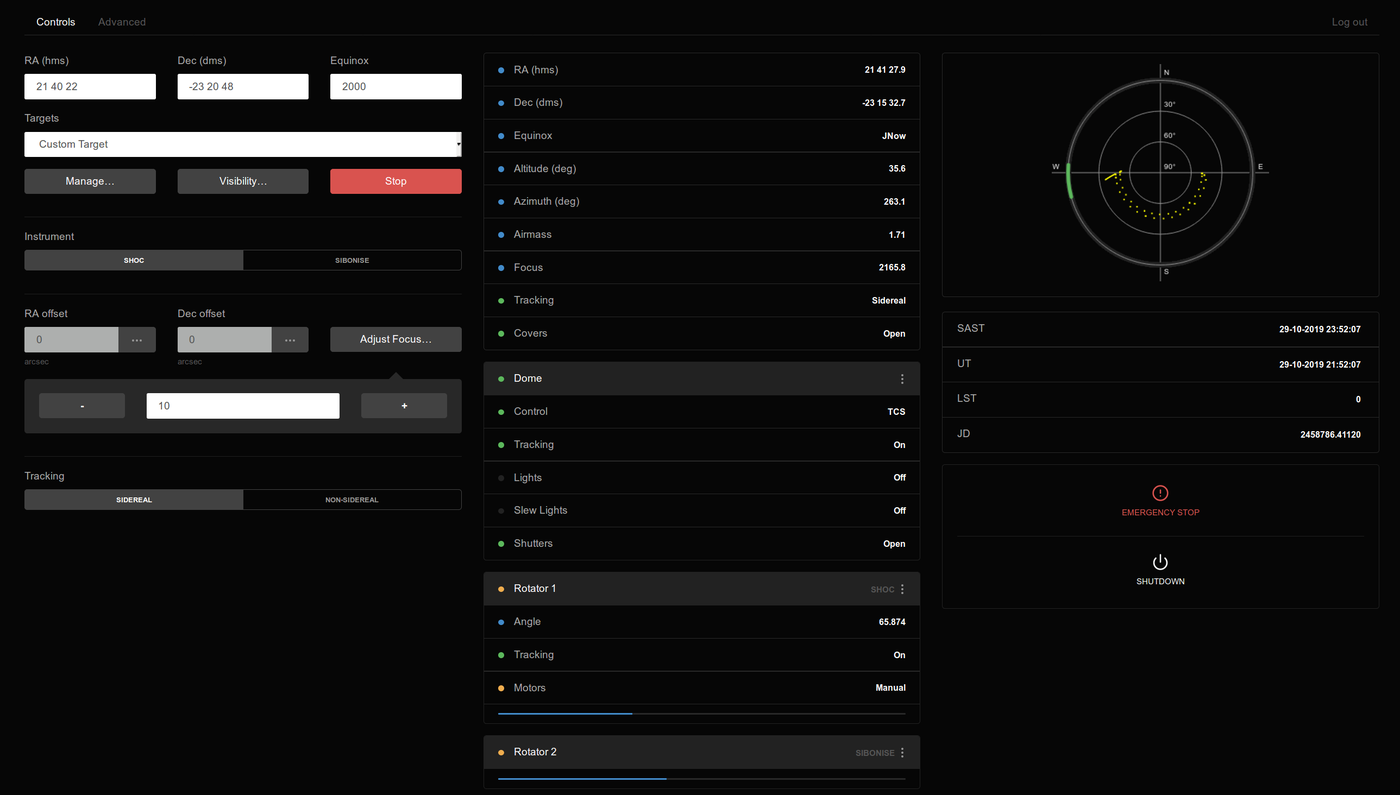Lesedi
Lesedi is a 1-metre, Alt-Az, f/8, Ritchey-Chretien telescope built by APM Telescopes, and installed in the dome that previously housed SAAO's 30-inch Grubb Parsons equatorial. There are two Nasmyth foci, each with an instrument rotator and identical corrector optics. This page describes the facility and its operation.
Contents
Contact numbers
To receive calls, the phones in the warm room and on the observing floor can be reached by the following numbers:
Extension number: 9109 (to phone from within the observatory)
To make calls if you have a problem that isn't addressed in this wiki or the fault forum (remember to dial the ** where given):
1.9m/74-inch observer: 9107
1.0m/40-inch observer: 9108
Cape Town remote observing station: 7027
Standby electronics technician: **103
Standby mechanical technician: **104
Standby IT technician: **113
A guided tour of the dome
The purpose of this section is to introduce you to the facilities and equipment you will need during your run. The tour begins at the front door of Lesedi's dome. To aid orientation, the domes of MeerLICHT, Lesedi, and the 40 inch are aligned East-West, perpendicular to the main road that passes SALT at the Northern end of the plateau and leads to the "Robotic Row" of telescopes in the South. A code (which you can obtain from the standby technicians/your support astronomer/other observers) is required to open the door.
Main lighting circuit switch
Just inside the entrance on the left-hand wall is a master switch to control all the lighting circuits in the building. Switch it on if you are working in the building, and always ensure that it is switched off when you leave, especially if people are observing remotely.
Light switches
- Foyer and stairwell light switches can be found on the right-hand wall, just around the corner to the right, at the foot of the stairs (foyer light switch on the right, stair lights on the left). There is a second switch for the stairwell lights at the top of the stairs.
- Light switches on the left at the top of the stairs. The left-hand switch is for the stairwell lights; the other for the observing floor incandescents.
- The switch for observing floor fluorescent lights is located up the ladder on the observing floor, on the dome control console mounted on wall above the North end of the pier.
- The slew lights on the ring beam are software controlled.
Ground floor facilities
As you enter the dome on the ground floor, you will find the following facilities:
- Fire extinguisher: mounted on the wall as you enter.
- First aid kit: on a shelf to the right as you enter the dome.
- Toilet: through the first door on the left as you enter the dome. The light switch is outside the door on the right. The right-hand switch operates an extractor fan(!).
- Kitchen:, second door on the left. It has a microwave, coffee maker, kettle, toaster, snackwich and an array of cutlery and crockery in the cupboard under the sink. There are jars of teas, coffees, hot chocolate and sugar. If these jars become empty, return them to the hostel kitchen in your night lunch bag for refilling. The kitchenware is cleaned daily by the hostel staff, except at weekends.
The warm room
The warm room is the door on the right-hand side, opposite the kitchen. It contains an air-conditioned server room and has the following resources at your disposal:
- A PC ("lesedi-nuc") for running the telescope and instrument control systems.
- Several network cables and power sockets for use with laptops.
- Lights on a dimmer switch (push and hold to adjust the brightness) and a desk lamp.
- An air conditioner to heat or cool the room.
- A stereo compatible with iPods and iPhones, and plays CDs, MP3s from DVDs and USB devices, and has a radio.
The Observing Floor
At the top of the stairs, be careful not to trip over the raised hatch in the floor (this is for lowering the primary mirror for aluminising). You will find Lesedi on a raised pier, surrounded by a metal grid floor, accessed by a ladder. The North end of the pier is nearest the stairs. Familiarise yourself with the following:
- Dome control console at the North end of the pier.
- Dome lockout switch beside the dome control console at the North end of the pier. Note that this does not lock out the telescope, only the dome. Lockout should be switched on (a red light on the box will flash) if people are working on the dome, otherwise left off.
The Telescope
The Nasmyth ports are identified as left and right, defined from the point of view of someone standing behind the parked telescope, i.e. looking at the back of the primary mirror cell. SHOC is mounted on the right-hand port, and Sibonise will be commissioned on the left in the near future. Future instruments (a low-resolution spectrograph and a fibre-fed echelle) will be co-mounted on an instrument selector to share the right-hand port with SHOC. A motorised tertiary mirror allows an instrument on either port to be selected in seconds.
The telescope is parked facing East, the dome to the West. There shouldn't be any need for manual interaction with the telescope during the night, but you should ensure that the observing floor is clear of ladders and other obstacles before moving the telescope, and that the mirror covers are closed before opening the dome.
Webcam
There are currently two webcams to use to keep an eye (and an ear) on the telescope:
- The Mobotix camera sees the full observing floor, but has no sound.
- The UniFi camera sees the shutters, the top half of the telescope and half the observing floor, and the dome can be rotated to view the opposite half. The UniFi webcam must be viewed in Chrome/Chromium (not Firefox) for the sound to work.
Filters
At present, SHOC has one 8-position filter wheel, containing UBVRI, a clear filter to match the focus of the Bessell filters, and two empty slots. The SHOC software identifies the filter in each position. There is also a 6-position neutral density wheel that can be used with or without the Bessell filters in the beam. Filters must not be removed from the filter wheels.
Observing limits
Meteorological constraints
The dome must be closed when any of the following weather limits is reached:
- Humidity: Texternal - Tdew ≤ 1.5
- Wind speed: 60 km/h
- Heavy cloud
In case of strong wind and rain, please park the dome shutters facing into the wind. This can be done by putting the dome in lockout and rotating left or right using the dome control console.
Meteorological information
The following should be used for regular monitoring of external conditions while observing:
- DIMM seeing data and all the weather stations on the plateau are summarised on this page
- For assessing sky conditions, SALT and LCO operate all sky cameras, also available on the website above.
Telescope pointing limits
Lesedi can safely point between 30 and 89 degrees above the horizon, at any azimuth. There are no obstructions in the dome to be aware of (assuming the observing floor has been checked for ladders etc).
If the telescope reaches an altitude limit, it will simply stop tracking and can be pointed to a new position. If it reaches an azimuth limit while tracking, it should automatically "rewind" and continue tracking the same object. If it doesn't, you will need to repoint the telescope.
The TCS
The user interface is a web browser that communicates with Lesedi's underlying control software. The browser-based software will be referred to as the "TCS" and the back-end software as the "SiTech software". The SiTech software consists of seven GUIs that must be running in the background for the TCS to function fully. Ideally, these GUIs will remain running at all times and the user will only interact with the TCS.
Safety
Note that there is no hardware lockout for the telescope (except for brackets that can be fitted to hold the telescope vertical for e.g. primary mirror removal). All the subsystems' motors are brushless DC motors and remain powered up all the time; powering down the motors would leave the telescope and subsystems free to move under gravity or external forces (e.g. leaning on it). There is a dome lockout, which is a physical switch in the dome that prevents the shutters and dome from moving. As a safety feature, the TCS disables all actions when the dome lockout is on and displays the warning shown in the image below. Before the telescope can be used from the TCS, you must ensure that it is safe to turn off the lockout, then do so using the switch at the North end of the pier in the dome.
Below is a screenshot of the main "Controls" tab of the TCS, where everything required for routine observing is located. There is one other tab, for more rarely used "Advanced" functions. The Controls tab is split into four main panels: control of the telescope and instrument selection on the left; status of each in the middle; time and position information on the upper right; and important buttons that need to be easily accessible on the bottom right.
It is important to note the Emergency Stop button, on the lower right of the TCS display. It is always visible on both tabs, and will stop the motion of the dome, shutters, telescope, rotators and secondary and tertiary mirrors. It will not stop the guider XY-slides. The Emergency Stop button should be clicked if anything that is moving is going to cause a hazard. Once clicked, the Emergency Stop button will be toggled to read Reset, and you must ensure that it is safe to reset all the subsystems before pressing this button to continue.
The Startup button is not a "power-up" button, as everything should be powered up at all times. The Startup button should be used only when you intend to open up to observe, as it runs a script that performs the following tasks in this order:
- Take remote control of the dome
- Switch off the fluourescent lights
- Switch on the slew lights
- Open the dome shutters
- Open the mirror covers
- Unpark the telescope so it can be moved
- Set the dome to track the telescope
- Switch off the slew lights
Once the Startup procedure is complete, the button will read Shutdown, and should be used to close everything at the end of observing. The shutdown script essentially reverses the Startup procedure:
- Turn on the slew lights
- Close the mirror covers
- Close the dome shutters
- Park the telescope at alt=50, az=90
- Park the dome at az=270
- Switch off the slew lights
Control of the dome is not given up, but it can be "taken" using the lockout in the dome.
If you don't want to run the full Startup procedure (e.g. because it's daytime), but do need to interact with the telescope, the individual commands...
- how much of the controls tab works without startup?****
From the Advanced tab, you can do the following:
- Take control of the dome (you don't need this to operate the slew lights)
- Switch on/off the fluorescent lights and slew lights
- Open/close the dome shutters and mirror covers
- Slew the telescope to a given alt-az position *******does it start tracking?? If so, warn user
- Start/stop the telescope tracking
- Park the telescope (alt=50 az=90)
- Rotate the dome to a given azimuth
- Park the dome (az=270)
- Toggle the motors of the altitude drive, azimuth drive, secondary mirror, tertiary mirror or the rotator on which the currently selected instrument is mounted between auto and manual mode. The motors should be in auto mode for normal operations, anything in manual mode will not work. Never select manual mode for any motor.
The typical focus value for SHOC is ~2000.
Start-up recipes
Start-up in Sutherland
Follow this procedure to prepare the telescope and dome for observing in Sutherland:
- Check the weather conditions here. If windspeed <60km/h and T-Tdew > 1.5 (see observing limits), continue with step 2.
- Check the observing floor and clear any obstacles (e.g. ladders) that may obstruct the telescope.
- Switch off the lights everywhere except in the warm room.
- Log into lesedi-nuc in the warm room, open a browser and navigate to the webcam and click "Live Feed".
- Open a second browser window and navigate to the TCS (URL coming soon).
- Click the STARTUP button on the bottom right of the screen. This will switch on the slew lights so you can watch it open the dome, baffle and mirror covers, and set the dome to follow the telescope, then switch off the slew lights.
- Select the Instrument you require by clicking either SHOC or SIBONISE to the mid-left of the display.
Start-up remotely from Cape Town
On-site technical staff should have checked the facility in the afternoon, clearing any obstacles, unlocking the dome and turning off the lights.
- Check the weather conditions here. If windspeed <60km/h and T-Tdew > 1.5 (see observing limits), continue with step 2.
- Open a browser, navigate to the webcam and click "Live Feed". Check that the observing floor is clear.
- Open a second browser window and navigate to the TCS (URL coming soon).
- Click the STARTUP button on the bottom right of the screen. This will switch on the slew lights so you can watch it open the dome, baffle and mirror covers, and set the dome to follow the telescope, then switch off the slew lights.
- Select the Instrument you require by clicking either SHOC or SIBONISE to the mid-left of the display.
Instrument start-up
Follow the instructions on the SHOC wiki.
Sky flat recipe
If sky conditions are photometric during morning/evening twilight, you will be able to take sky flats:
- Follow the start-up procedure.
- Follow the appropriate instrument setup procedure.
- On the TCS Advanced tab, left-hand side under Telescope, enter 80 in the Altitude box and enter an Azimuth to face the telescope in the opposite direction to the rising (270) or setting (90) Sun. Click Slew. Then immediately below the Slew button, click Tracking OFF.
- On the instrument PC, select the required filter. If you need flats in a variety of filters, be sure to cycle through them in the correct order (e.g. UBVRI during evening twilight; IRVBU in the morning). This also applies if you need a range of prebin settings (i.e. start with low binning in the evening; high to low binning in the morning).
- Take a minimum of 15 flats in each filter/prebin setting.
Observing recipes
Acquiring a target
1. Follow the facility start-up procedure.
2. Check that the selected target is within the observing limits.
Either:
3. In the TCS Controls tab enter the RA, Dec and Equinox into the boxes on the upper left panel and click Go. The telescope's movement will be plotted on the schematic in the right-hand panel.
or:
4. In the TCS Controls tab click Manage Targets HOW DOES THIS WORK??.
5.
Autoguiding
Ultimately the autoguider control will be integrated into the TCS, but for now it has a standalone GUI. To start the autoguider sofware:
ssh -Y observer@1ms1.suth.saao.ac.za
cd /home/observer/xyslide_lodestar_GUI_V2
sudo ./main_prog -depth 24
Points to note:
- The XY slides can move 20000 steps in X and 15000 in Y.
- To guide while using SHOC, select Slide 0.
- To start continuous exposures with the autoguider Lodestar camera, enter a number (~2 seconds) in the box on the right, and click CONTINUOUS. *********
- If the status of any of the error codes (Err, XLL, XUL, YLL or YUL) is 1, click RESET, then INITIALISE.
- It is not yet possible to select a guide star from a catalogue, so for now it's a bit of a fishing expedition.
- Put values in both X and Y boxes and click GOTO to move the slides. As Y approaches 10000 it begins to vignette the SHOC field. *********
- For a sky angle of 0, i.e. North up, both the N-S and E-W buttons should be green. For a sky angle of 180, they should both be clicked and turn red.
- FAKE should always be red while guiding, as this is a test function.
Troubleshooting
| Symptom | Cause | Solution | Who to call |
|---|---|---|---|
| TCS displays a warning stating that ... | The dome is manually locked out. | If it is safe to do so, the lockout switch by the North pier needs to be turned to the OFF position. | Mechanical or electronic standby. |
| The autoguider Lodestar camera is not reading out, or the guider GUI keeps crashing. | The Lodestar camera needs rebooting. | Unplug the Lodestar camera cable from the Icron device mounted on the underside of the pier, then plug it in again in the same port. | Electronic standby if on site, otherwise mechanical standby can fix this. |
| One of the subsystems (rotator, secondary or tertiary mirror) doesn't respond. | |||
| The dome didn't open on startup. | |||